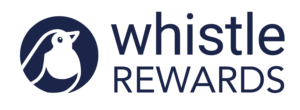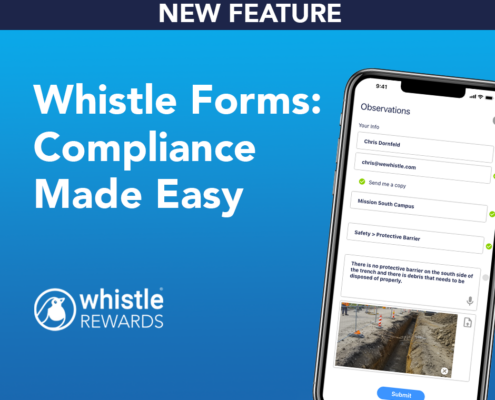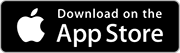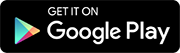This website uses cookies so that we can provide you with the best user experience possible. Cookie information is stored in your browser and performs functions such as recognising you when you return to our website and helping our team to understand which sections of the website you find most interesting and useful. See below for out full marketing website privacy policy.
Privacy Policy - Marketing Website
Version: 9-2-2021
Data collected on the basis of consent
Upon your request and expression of consent, we collect the following data for the purpose of marketing to you. Your data is not used for any other purposes or shared with third parties. It is removed upon your withdrawal of consent or your request to stop being marketed to.
Contact Information
Email address, first name, last name, company name, and a description of how Whistle can help you: this data is collected when you fill out and submit the contact form displayed throughout the Website.
The contact information is transmitted and stored in our contact management system so that we can keep track of our interactions (email, meeting notes, downloading resources from our website) over time.
Periodically we will send product updates, policy changes or other information we feel is relevant to our clients or potential clients. These updates are typically sent via email. People receiving these emails can opt out of additional communication at any time.
Retention period: the aforementioned data is retained indefinitely so we can continue to market to you according to our content and marketing strategy.
Data collected on the basis of legitimate interest
Based on our legitimate interests, we collect the following data for the purpose of running this website. Your data is not used for any other purposes or shared with third parties. It is removed upon your request.
Statistics
The website uses a minimal build of Google Analytics, a service which transmits website traffic data to Google Analytics servers in the United States and allows us to notice trends to improve the user experience on our website. This minimal build processes personal data such as: the unique User ID set by Google Analytics, the date and time, the title of the page being viewed, the URL of the page being viewed, the URL of the page that was viewed prior to the current page, the screen resolution, the time in local timezone, the files that were clicked on and downloaded, the links clicked on to an outside domain, the type of device, and the country, region, and city.
You may opt out of this tracking at any time by activating the “Do Not Track” setting in your browser.
Embedded content from other websites
Articles on the Website may include embedded content (e.g. videos, charts, etc.). Embedded content from other websites behaves in the exact same way as if the visitor had visited the other website.
These websites may collect data about you, use cookies, embed additional third-party tracking, and monitor your interaction with that embedded content, including tracing your interaction with the embedded content if you have an account and are logged in to that website.
Your rights pertaining your data
If you have filled out the contact form on this Website, you can request to receive an exported file of the personal data we hold about you, including any data you have provided to us. You can also request that we rectify or erase any personal data we hold about you. Please send your request to privacy@wewhistle.com
- The right to withdraw consent
• The right of access
• The right to erasure
• The right to rectification
• The right to data portability
• The right to object
• Notification of data breaches
• The right to lodge a complaint with a supervisory authority
 /wp-content/uploads/2025/04/FI-Haugland-Group-Case-Study.png 780 940 Chris Dornfeld /wp-content/uploads/2024/12/Dk-Blue-Whistle-Rewards-Logo-with-Text-300x110.png Chris Dornfeld2025-04-30 20:53:522025-04-30 20:53:52Haugland Improves Procore Use by 200%
/wp-content/uploads/2025/04/FI-Haugland-Group-Case-Study.png 780 940 Chris Dornfeld /wp-content/uploads/2024/12/Dk-Blue-Whistle-Rewards-Logo-with-Text-300x110.png Chris Dornfeld2025-04-30 20:53:522025-04-30 20:53:52Haugland Improves Procore Use by 200%